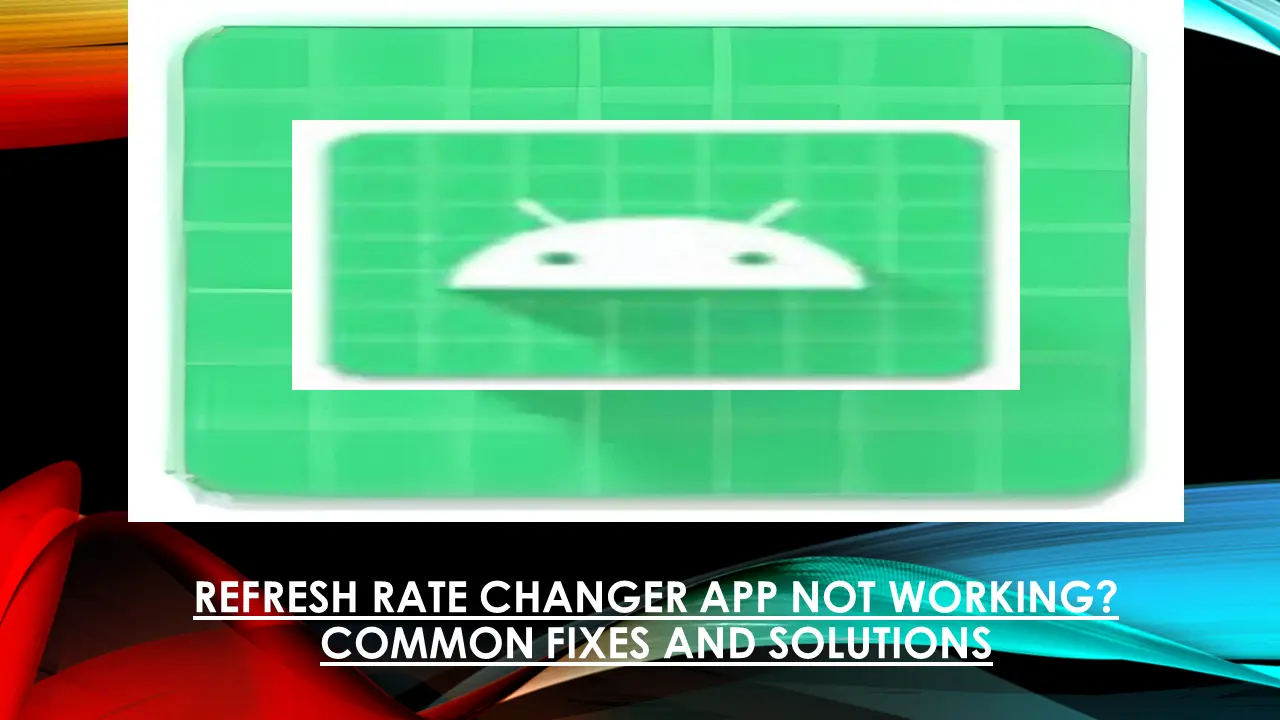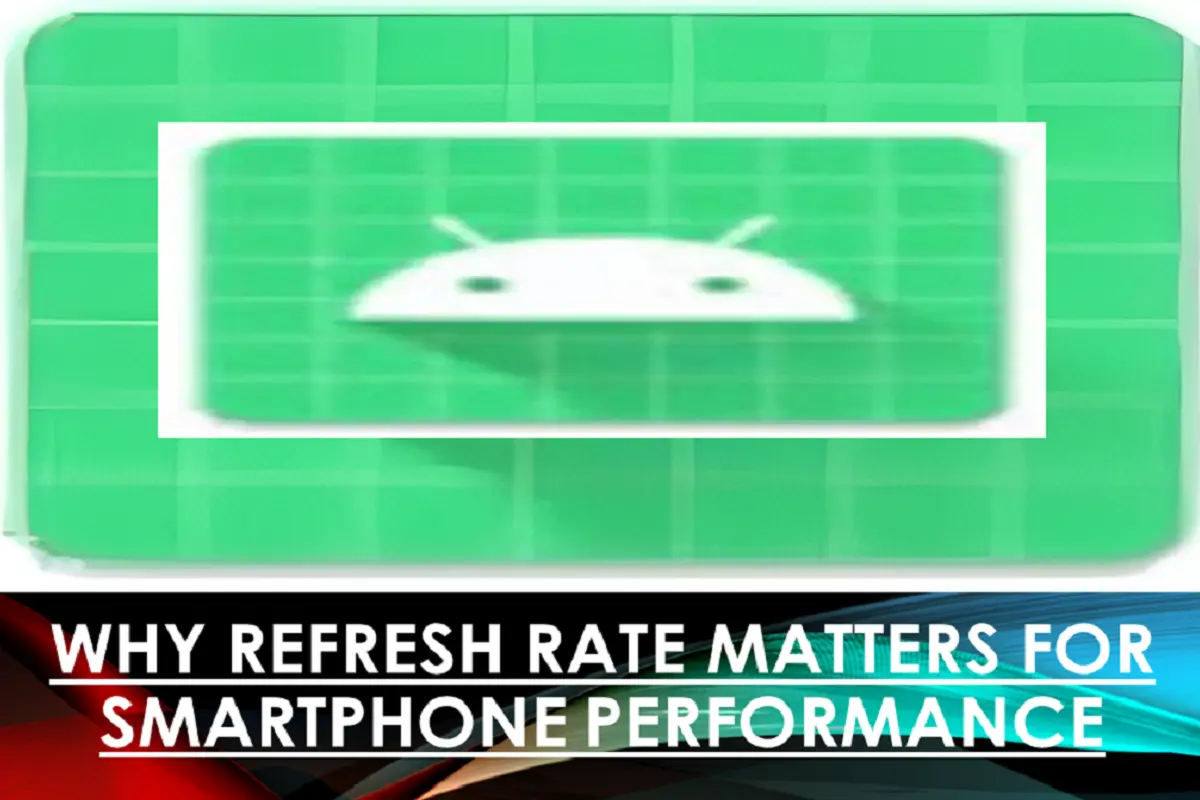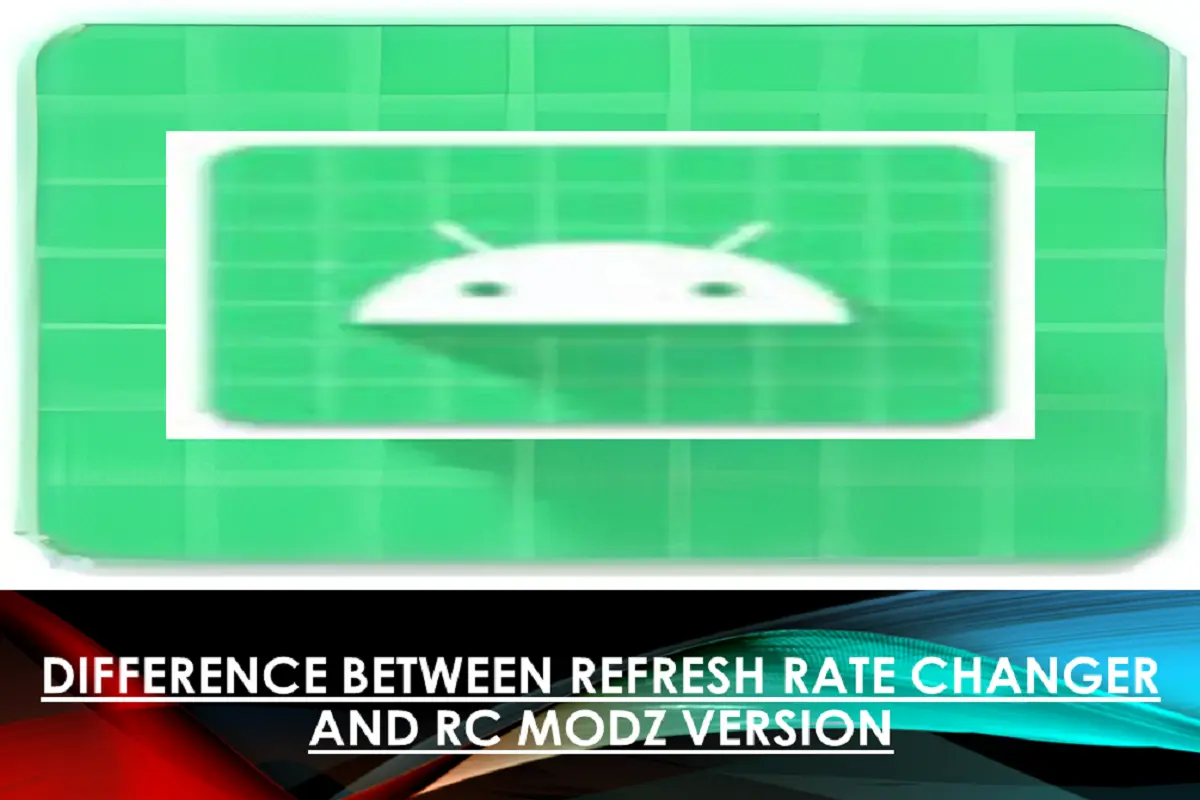Refresh Rate Changer is a well-known tool for switching refresh rates to improve the overall performance of an Android device. Many Android users, especially OnePlus smartphone users, use this helpful tool to adjust their device screen refresh rates.
The app usually works well and gets the job done, but sometimes it encounters issues like app freezes, fails to apply changes, or does not open at all. The good thing is that you can fix these errors and make it work again. Here are some common fixes to these issues.
Check Device Compatibility
Compatibility is a key factor in making changes using the Refresh Rate Changer app. Some phones don’t let apps change the refresh rate. Check if your phone and Android version support it. OnePlus phones with Android 11 or 12 usually work, but some updates may block it.
Enable Developer Options
If you want the app to work properly on your device, enable the developer options from device settings. Go to Settings, tap About Phone, and tap Build Number a few times until Developer Options turn on. This step unlocks important features the app needs to run smoothly.
Grant ADB Permissions
ADB permissions must be allowed to apply changes. If your phone isn’t connected to a PC or ADB is blocked, the settings might not change. To fix this, connect your phone to a computer with ADB installed and turn on USB debugging.
Avoid App Conflicts
On some smartphones, third-party apps like Refresh Rate Changer are blocked for battery optimization. If the app keeps crashing or won’t save settings, your phone might be limiting it in the background. To fix this, remove the app from the battery saver and auto-close lists so it can run without being stopped.
Update or Reinstall the App
Using an outdated version of the app could also be the reason why the app is not working. Download the newest version from a trusted source like ours or its Telegram channel. If it still doesn’t work, uninstall the app and reinstall it. This resets the app and fixes issues with permissions or stored data.
Clear Cache and Storage
Clear the cache from time to time, as old or corrupt files can prevent the app from starting or changing refresh rate settings. Open your device settings, find the app under App Info, and tap on 'Clear Cache' and 'Clear Storage.'This gives the app a fresh start without deleting the APK.
Restart Your Phone
Once you change settings using the app or ADB, restart your phone. This helps apply the new display settings properly and fixes small issues that might stop the app from working right.
Conclusion
Refresh Rate Changer is a fantastic tool if it is fully allowed to make changes to refresh rate settings in your device. Most issues happen because of permission problems, phone limits, or background apps causing trouble. Fixing these can make the app run smoothly and give you better control over your screen’s performance.